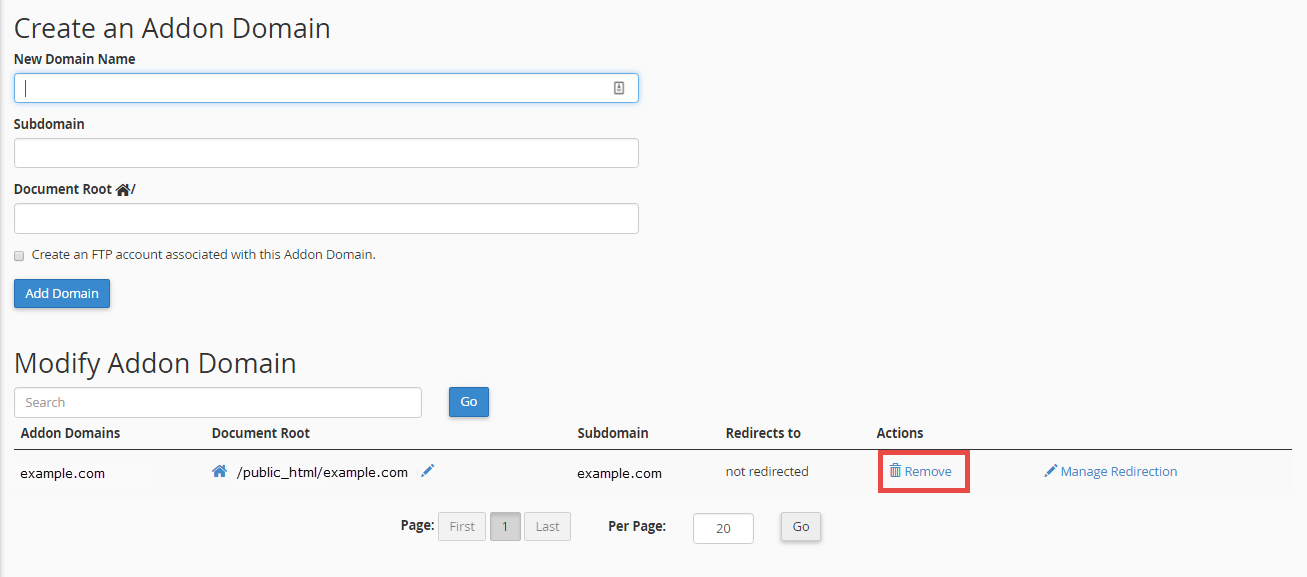How to create Addon Domains in cPanel?
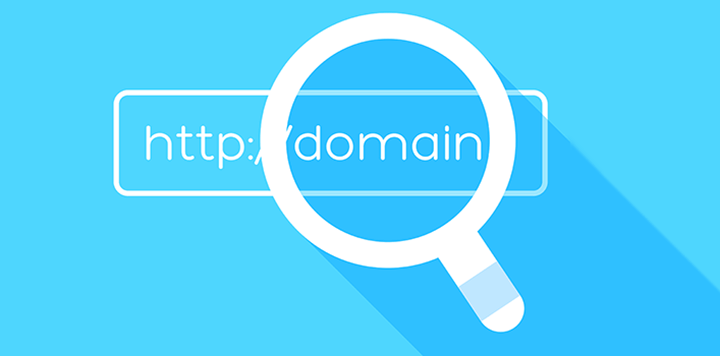
Add an Addon Domain from cPanel
- Once you are logged into your cPanel account, select “Addon Domain” under the “Domains” section:

- Next, you will need to fill out the details of the addon domain:
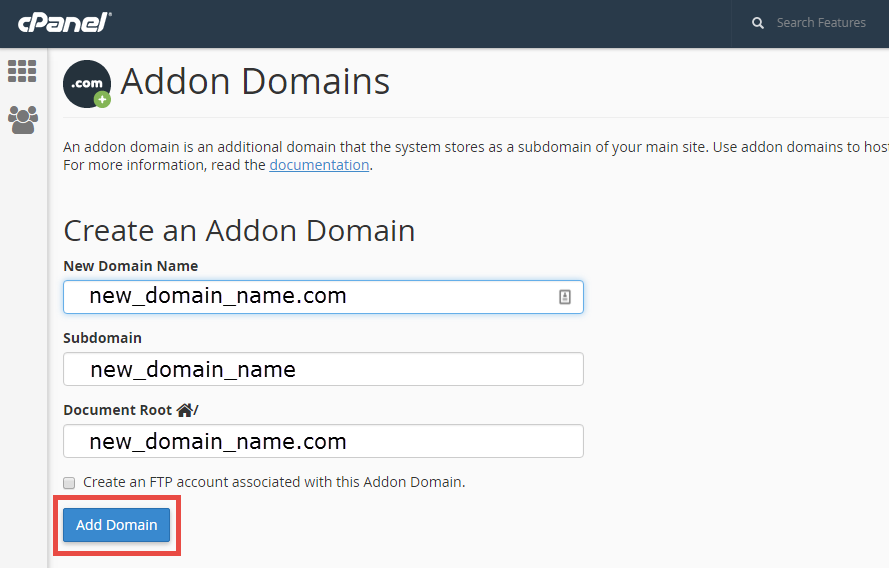
New Domain Name: Enter the domain name you are adding to your cPanel.
Subdomain / Ftp Username: When adding a new domain to your account, cPanel automatically configures an additional FTP user for this domain. While most users doesn’t need or use this account, cPanel requires that you enter an ftp username to continue.
Document Root: The document root is the directory where the files for this website will be located. The default directory for new domains is /home/userna5/new_domain_name.com
Password The password you enter here is the FTP password for the FTP user mentioned above. As previously stated, most users don’t use this new FTP account, but cPanel requires that you enter a password here.
Password (Again): Enter the above password again to ensure you are typing it correctly.
- Once you are finished filling in the details, select the “Add Domain” button.
Congratulations! You have successfully set up your first addon domain.
Removing an Addon Domain from cPanel
Removing an addon domain is relatively simple and you can do so within cPanel itself.
Please keep in mind, removing the addon domain from within cPanel does not affect the domain name registration.