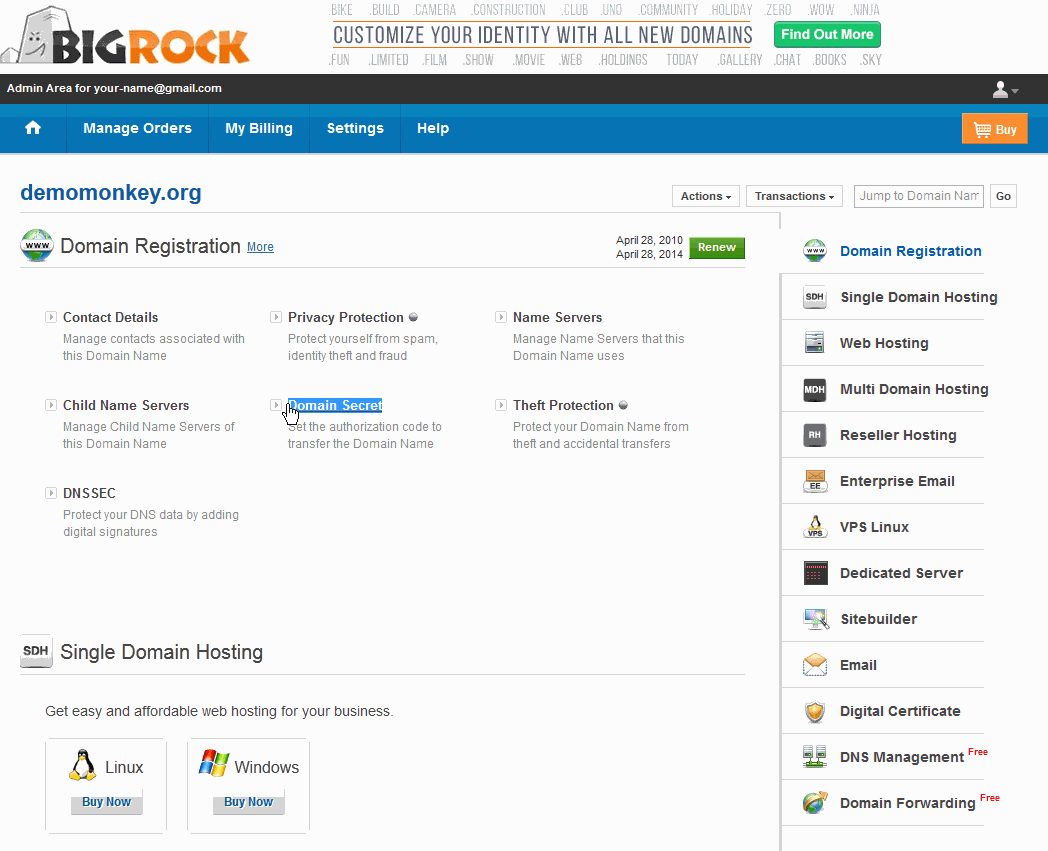How to get EPP Code (Auth Code) from my current Registrar?
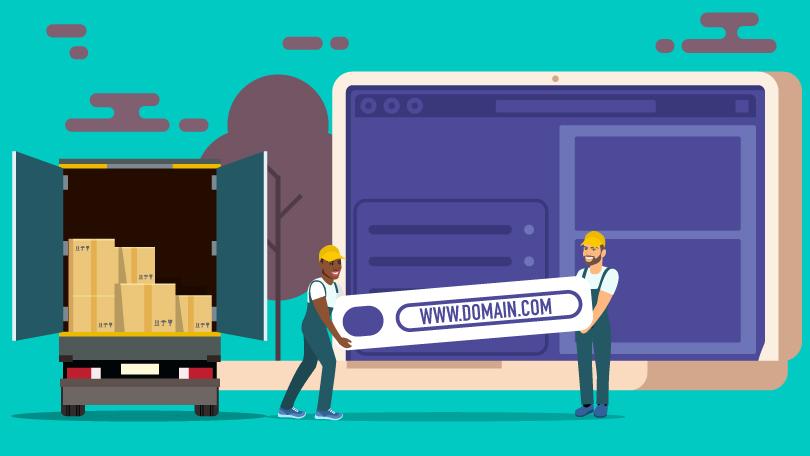
You’ll need to get your authorization code (also known as auth or EPP code) prior to transferring your domain away from GoDaddy. You won’t be able to transfer your domain away if it’s within 60 days of registration or a previous transfer, or if a 60-day lock was applied after updating domain contact information. You can still get your auth code in these cases, and for multiple domains at a time, by creating an exportable list.
- Log in to your GoDaddy Domain Control Center. (Need help logging in? Find your username or password.)
- Select the domain you’ll be transferring to get to the Domain Settings page.
- Under Additional Settings, select Transfer domain away from GoDaddy. Option showing disabled? Create and download an exportable list instead.
- Review the transfer checklist, then select Continue with transfer.
- Select Click here to see Authorization Code.
- Select Copy to Clipboard to copy your authorization code. We’ll also send an email with your auth code to the administrative email address on your domain name.
- Log into your Billing Portal.
- Click the Domains tab from the left-hand side menu:

- Click on the name of the domain for which you wish to retrieve the EPP Key.
- If you move your mouse over the icons on the left-hand side, it will expand a list of configuration options for your domain:

- From the left hand side, select Domain Locking:

- Toggle locking to Locking OFF, the click Save Domain Locking.
- Click the Request Your EPP Key button that should now be visible:

- Your EPP code will now be visible to copy.
You can get EPP code at BlueHost either by contacting them or simply following these steps:
1. Login to your BlueHost account.
2. Go to the “Domain Manager” page.
3. Click the domain name in question.
4. Unlock the domain on the “Lock” tab.
5. Turn off privacy on the “Privacy” tab
6. Press on “Transfer EPP” – this will provide you with EPP code.
You will get an email with your domain authorization code in just a few minutes.
All you have to do now is to enter your domain EPP code in Hosting Odisha Domain Transfer page when prompted.
In order to request an EPP code or Auth code, all you need to do is access your Hostinger Profile and access your Domains area by clicking on Domains at the very top of the page. In the management area, select your domain in left side of the page (if you have more than one) and then look for “Secret Code“
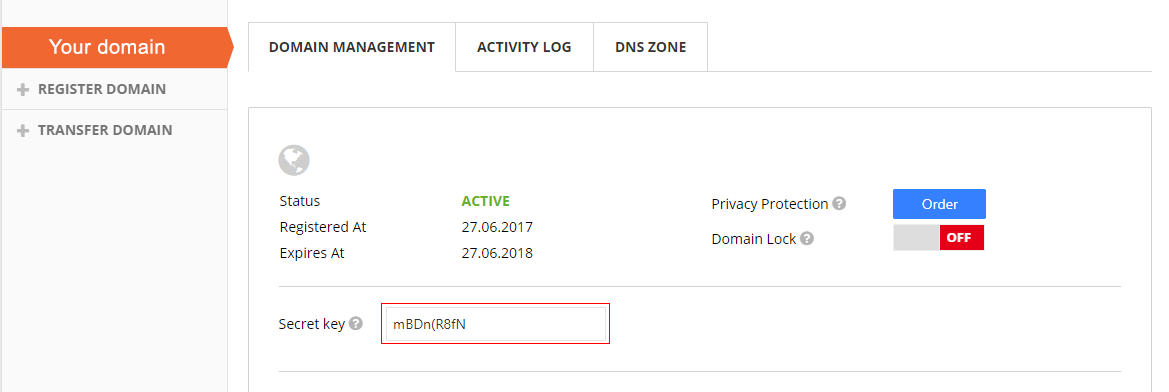
Depending on your Domain’s extension, your EPP codes will either be available right away or they will be sent to your Administrative email address. So make sure your Privacy Protection is set to OFF.
Login to your BigRock Account
Here, you will need to click on your domain name.
Step 1: Disable Theft Protection
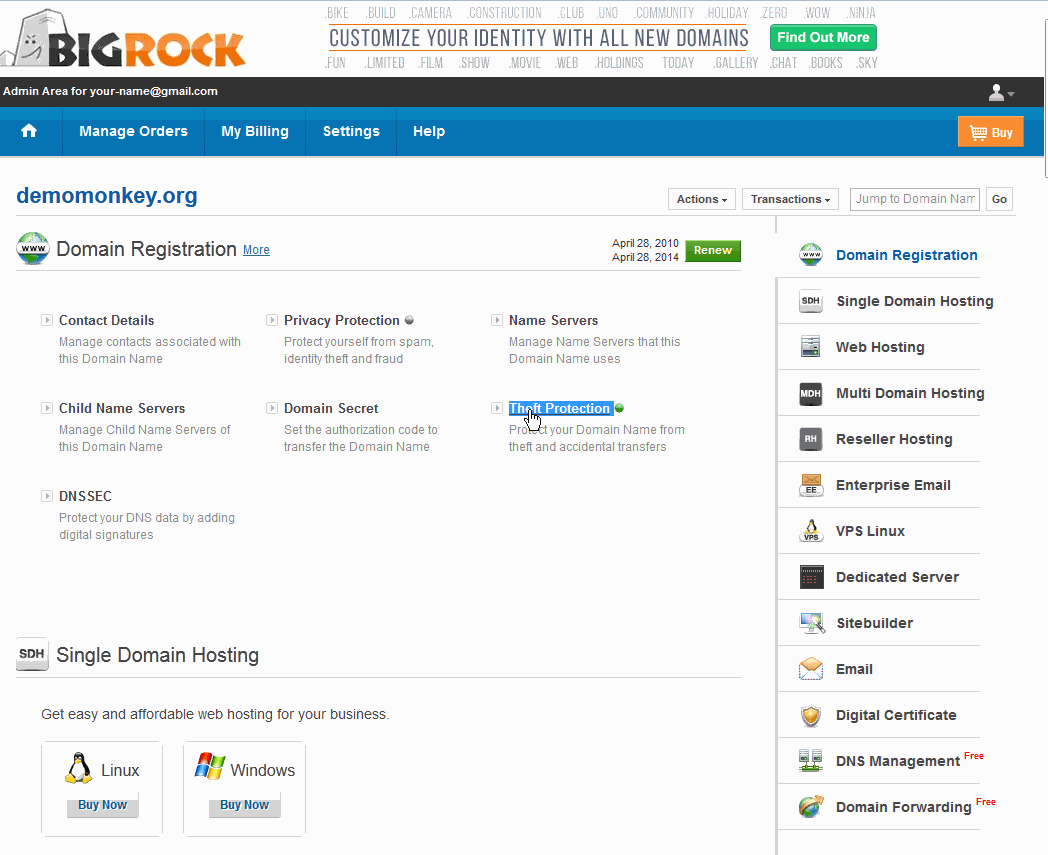
Step 2: Disable Privacy Protection
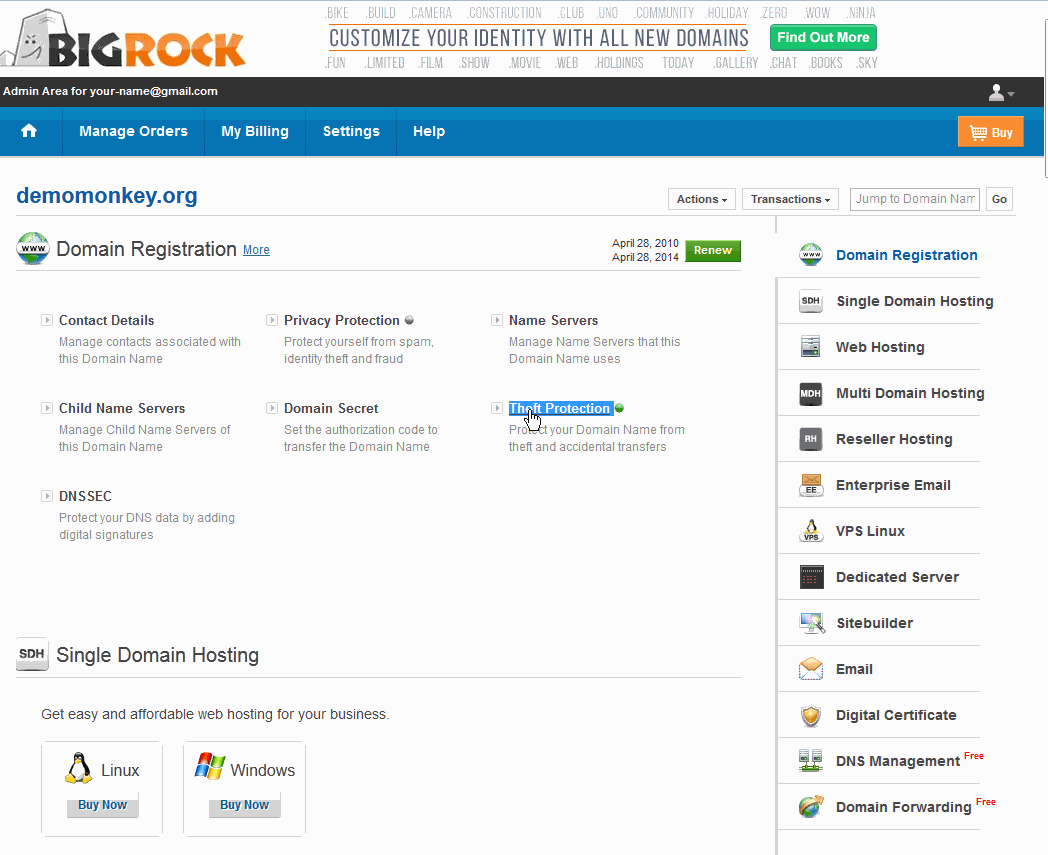
Step 3: Check the Authorization Code